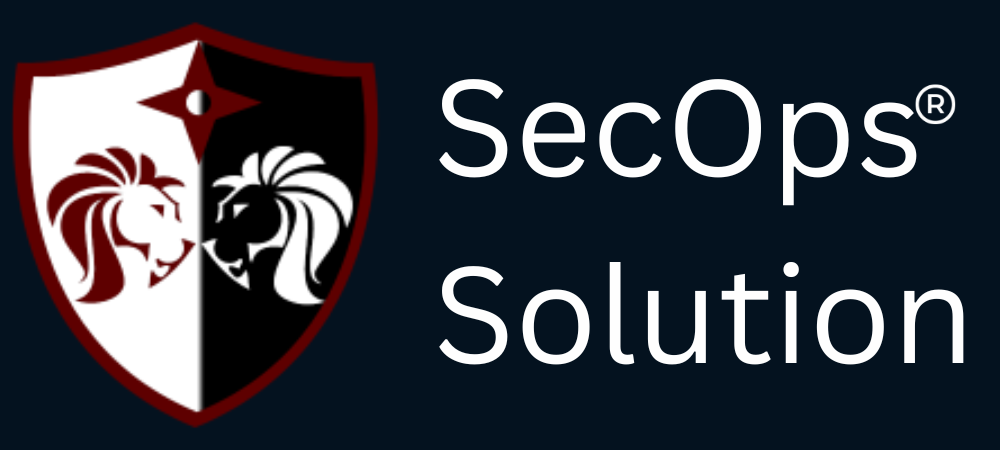In the ever-evolving landscape of IT management, ensuring that all systems are up-to-date with the latest patches is critical for maintaining security and operational efficiency. AWS Systems Manager offers a comprehensive suite of tools to streamline this process, including Patch Manager for automated patching and the capability to generate patch compliance reports. In this blog, we will explore how to configure AWS Systems Manager to create detailed patch compliance reports, ensuring your systems remain secure and compliant.
What is AWS Systems Manager?
AWS Systems Manager is a unified interface that allows you to manage your AWS resources at scale. It simplifies resource management, application deployment, and infrastructure monitoring. Within Systems Manager, Patch Manager is a feature that automates the process of patching managed instances with both security and other types of updates.
Benefits of Patch Compliance Reports
Patch compliance reports provide several advantages, including:
- Visibility: Understand the patch status of your instances at a glance.
- Compliance: Ensure that your systems adhere to internal and external compliance standards.
- Security: Identify and remediate vulnerabilities by keeping your systems patched.
- Audit Readiness: Easily generate reports for audit purposes.
Prerequisites
Before configuring AWS Systems Manager for patch compliance reports, ensure that you have the following prerequisites in place:
- AWS Account: An active AWS account with necessary permissions.
- Managed Instances: Instances (EC2 or on-premises) registered as managed instances in AWS Systems Manager.
- IAM Roles: Appropriate IAM roles assigned to your instances and AWS Systems Manager.
Step-by-Step Guide to Configure Patch Compliance Reports
Step 1: Setting Up AWS Systems Manager
- Log in to the AWS Management Console and navigate to the Systems Manager dashboard.
- Register Your Instances: Ensure that your EC2 instances or on-premises servers are registered with Systems Manager. This requires the SSM agent to be installed and the appropriate IAM role assigned.
Step 2: Configure Patch Manager
- Navigate to Patch Manager within Systems Manager.
- Create a Patch Baseline:
- Go to the Patch Baselines section and click Create Patch Baseline.
- Provide a name and description for your patch baseline.
- Specify the operating system (Windows, Linux) and configure patch rules (auto-approval, patch classification, etc.).
- Save the baseline.
- Associate Patch Baseline with Instances:
- Go to Patch Groups and create a patch group (e.g., “Production”).
- Associate the patch group with your patch baseline.
Step 3: Schedule Patch Compliance Scans
- Create a Maintenance Window:
- Navigate to the Maintenance Windows section and click Create a Maintenance Window.
- Define the schedule, duration, and targets (patch groups or individual instances).
- Register a Patch Compliance Task:
- Within the maintenance window, register a new task.
- Choose AWS-Run Patch Baseline as the automation document.
- Configure task parameters, including compliance scan settings.
- Set up notifications and output options if required.
Step 4: Generate Patch Compliance Reports
- View Compliance Reports:
- Navigate to the Compliance section within Systems Manager.
- Filter by Patch Compliance to see the compliance status of your instances.
- Export Compliance Reports:
- For detailed analysis, export the compliance data to CSV or other formats.
- Use AWS Config or CloudWatch Events for automated reporting and notifications.
Step 5: Automate Report Generation and Alerts
- AWS Config Integration:
- Enable AWS Config to record configuration changes and compliance status.
- Use Config rules to evaluate patch compliance and trigger alerts for non-compliant instances.
- CloudWatch Events:
- Set up CloudWatch Events to trigger notifications based on compliance status changes.
- Integrate with SNS (Simple Notification Service) to send email or SMS alerts.
Best Practices for Patch Compliance
- Regular Patching: Schedule regular patching windows to keep systems up-to-date.
- Patch Testing: Test patches in a non-production environment before applying them to critical systems.
- Compliance Monitoring: Continuously monitor patch compliance and take immediate action on non-compliant instances.
- Documentation and Reporting: Maintain detailed records of patching activities and compliance reports for audit purposes.
Conclusion
Configuring AWS Systems Manager for patch compliance reports is a crucial step in maintaining the security and integrity of your IT infrastructure. By automating patch management and generating detailed compliance reports, you can ensure your systems remain protected against vulnerabilities and compliant with industry standards. Follow the steps outlined in this guide to streamline your patch management process and enhance your organization's security posture.
SecOps Solution is a Full-stack Patch and Vulnerability Management Platform that helps organizations identify, prioritize, and remediate security vulnerabilities and misconfigurations in seconds.
To learn more, get in touch.