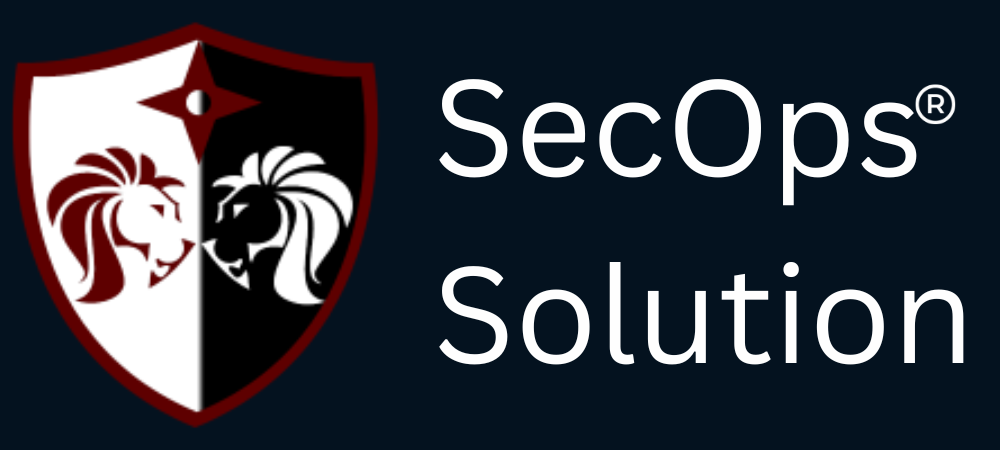
Agentless security for your infrastructure and applications - to build faster, more securely and in a fraction of the operational cost of other solutions

hello@secopsolution.com
.jpg)
As a software developer or a DevOps enthusiast working in an Amazon Web Services (AWS) environment, you understand the intricacies of deploying applications within a Virtual Private Cloud (VPC) with both public and private subnets. This article is designed to be your guide to achieving a seemingly paradoxical but necessary feat: enabling internet access for EC2 instances residing in a private subnet.
The core premise of deploying EC2 instances in a private subnet is to provide them with only private IP addresses, rendering them inaccessible from the internet. While this greatly enhances security, there are legitimate scenarios in which these instances need internet connectivity. For example, you might need to download software updates or send emails and SMS messages to users from applications running on these instances.
In this article, we will delve into the step-by-step process of harnessing the power of AWS services, specifically NAT Gateway, to securely and reliably provide internet access to your EC2 instances in private subnets. By the end of this guide, you'll be equipped to ensure your applications can interact with the world while maintaining a robust defense against potential threats.
Before we dive into the details, let's briefly understand the core components that play a crucial role in connecting to the internet from a private subnet within an AWS VPC:
Now, let's go through the steps to establish an internet connection for your EC2 instance in a private subnet.

The crux of enabling internet access for EC2 instances in a private subnet lies in the utilization of NAT Gateway, a service offered by AWS that scales effortlessly and ensures reliable connectivity. Let's walk through the essential steps:
Start by navigating to your VPC dashboard, and here's a crucial tip: create the NAT Gateway in the public subnet only. This subnet serves as the gateway to the internet.
To facilitate the routing of internet-bound traffic, you'll need to attach an Elastic IP Address to the NAT Gateway. This unique IP address serves as a crucial identifier for routing traffic in and out.
For your EC2 instances in the private subnet to access the internet, you must configure the routing table. In the private subnet's routing table, add a route with a Destination of 0.0.0.0/0 and a Target of the NAT Gateway.
To complete the setup, attach an internet gateway to the public subnet, and create a routing rule that directs all traffic with a Destination of 0.0.0.0/0 to the internet gateway.
With routing configured at the subnet level, the next critical step is to allow the necessary traffic to flow smoothly while ensuring security. This involves setting up inbound and outbound rules at various levels:
To enable NAT Gateway to route traffic correctly, it's imperative to allow outbound traffic on ports 80 and 443 from the EC2 instance. You'll need to configure the security group attached to the instance accordingly.
Securely control the inbound traffic to the private subnet by configuring the ACL. This step helps ensure only the right traffic is allowed.
To maintain security and control, establish outbound rules within the private subnet ACL to govern egress traffic from the private subnet.
Create inbound rules within the ACL of the public subnet, specifically where the NAT Gateway is situated. This step ensures that the NAT Gateway can receive and route traffic effectively.
Lastly, configure outbound rules within the ACL of the public subnet where the NAT Gateway is located. These rules govern the egress traffic from the gateway.
After completing these intricate configurations, it's essential to verify that your EC2 instances in the private subnet can indeed connect to the internet. To test the connectivity, log in to or SSH into your EC2 instance and attempt to ping a website from the command line. A successful ping indicates that your EC2 instance now has secure internet access.
In case you encounter any connectivity issues, you can effectively troubleshoot by enabling flow logs at both the VPC and subnet levels. These logs are valuable in analyzing the allowed and rejected traffic at the network interface level, helping you pinpoint and resolve any issues that may arise. For more details, check the AWS VPC documentation.
Enabling internet access for EC2 instances in a private subnet is a nuanced yet essential task for many AWS deployments. By following the steps outlined in this guide, you can ensure that your applications can leverage internet connectivity while maintaining the robust security that AWS offers. This newfound capability opens doors to a wide range of possibilities for your cloud-based applications.
SecOps Solution is a Full-stack Patch and Vulnerability Management Platform that helps organizations identify, prioritize, and remediate security vulnerabilities and misconfigurations in seconds.
To learn more, get in touch.