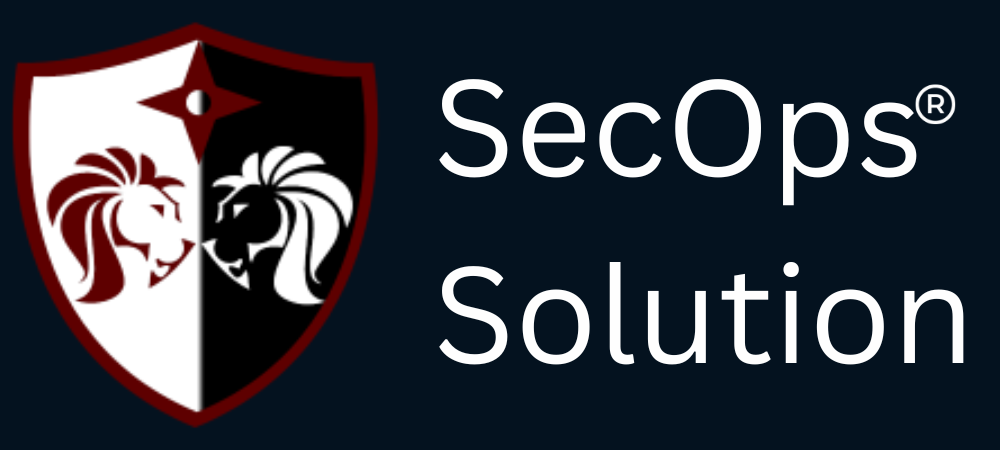
Agentless security for your infrastructure and applications - to build faster, more securely and in a fraction of the operational cost of other solutions

hello@secopsolution.com

In today's cloud-driven world, managing resources like EC2 instances efficiently is crucial for businesses of all sizes. Amazon EC2 (Elastic Compute Cloud) provides scalable computing capacity in the AWS cloud, allowing users to easily adjust their compute resources based on demand. One common need that EC2 users encounter is the requirement to increase storage capacity without disrupting their running systems. In this blog, we'll explore methods to achieve this seamlessly.
Before diving into the process, it's essential to understand the storage options available with EC2 instances:
Given that instance store volumes are temporary and not suitable for persistent data storage, we'll focus on increasing EBS volume sizes without downtime.
First, log in to the AWS Management Console and navigate to the EC2 Dashboard. Select your EC2 instance and note down the ID and size of the EBS volume you want to resize.
While not mandatory, creating a snapshot of your EBS volume before resizing adds an extra layer of data protection. To create a snapshot, select the volume in the EC2 console, click on "Actions," and choose "Create Snapshot."
If you've resized the volume to a larger size, you may need to extend the file system on the EC2 instance to utilize the additional space. The steps for this vary based on the operating system:
Linux: Use commands like resize2fs for ext2/ext3/ext4 file systems or xfs_growfs for XFS file systems.
Windows: Open Disk Management, right-click on the volume, and choose "Extend Volume" to add the unallocated space.
After completing the above steps, log into your EC2 instance and verify that the increased storage is reflected in the file system. Run commands like df -h (Linux) or check Disk Management (Windows) to confirm the new storage size.
Increasing EC2 storage without shutting down the system is a straightforward process when leveraging Amazon EBS volumes. By following best practices and utilizing AWS tools, businesses can scale their storage resources seamlessly, ensuring uninterrupted operations and data integrity.
SecOps Solution is an award-winning agent-less Full-stack Vulnerability and Patch Management Platform that helps organizations identify, prioritize and remediate security vulnerabilities and misconfigurations in seconds.
To schedule a demo, just pick a slot that is most convenient for you.