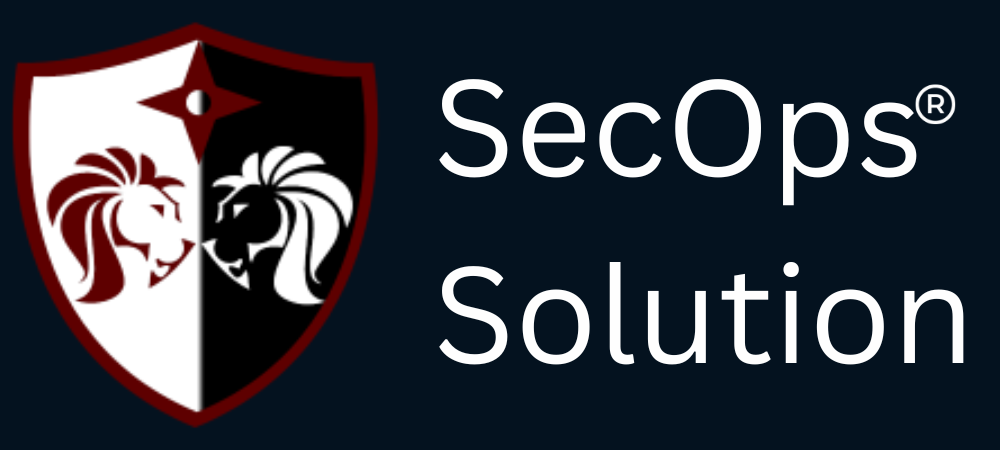
Agentless security for your infrastructure and applications - to build faster, more securely and in a fraction of the operational cost of other solutions

hello@secopsolution.com
.jpg)
Fail2ban is an open-source intrusion prevention software that helps protect Linux servers from malicious attacks by monitoring log files for suspicious activity and implementing various countermeasures. It works by analyzing log entries generated by system services and applications, such as SSH, Apache, Nginx, or any other service with configurable logs.
The primary purpose of Fail2ban is to detect and block repeated failed login attempts, brute-force attacks, or any other suspicious activity that could indicate a potential security breach. It achieves this by dynamically modifying firewall rules to block the IP addresses associated with the detected malicious behavior.
Ensure your system is up to date by running the following commands:
sudo apt update
sudo apt upgrade
Use the package manager of your distribution to install Fail2ban.
For Ubuntu or Debian-based systems, run:
sudo apt install fail2ban
The main configuration file for Fail2ban is typically located at /etc/fail2ban/jail.conf. However, it's recommended to create an override configuration file to make future updates easier. Run the following command to create the override file:
sudo cp /etc/fail2ban/jail.conf /etc/fail2ban/jail.local
Open the jail.local file in a text editor:
sudo nano /etc/fail2ban/jail.local
In this file, you can define custom jails (rules) and configure their behavior. Here's an example of a basic configuration for SSH protection:
[sshd]
enabled = true
port = ssh
filter = sshd
logpath = /var/log/auth.log
maxretry = 3
findtime = 600
bantime = 3600
In this file, you'll find various configuration options. Some important options to consider are:
Adjust these options based on your needs. You can also enable/disable specific jail sections depending on which services you want to protect.
You can add more jails for other services you want to protect, such as Apache, Nginx, or any other application running on your server.
Filters define patterns Fail2ban looks for in log files. Default filters are located in /etc/fail2ban/filter.d/. If you need to create custom filters, you can do so by creating .conf files in this directory.
Once the configuration is complete, enable and start the Fail2ban service:
sudo systemctl enable fail2ban
sudo systemctl start fail2ban
Fail2ban should now be running and actively monitoring log files for suspicious activity.
To check the status of Fail2ban and view any banned IP addresses, use the following command:
sudo fail2ban-client status
This will display information about the active jails and any banned IPs.
To view detailed information about a specific jail:
sudo fail2ban-client status <jail-name>
You can test Fail2ban by intentionally triggering a ban, like repeatedly failing to log in to your SSH server. After reaching the maxretry limit, your IP address should be banned.
That's it! You have installed and configured Fail2ban on your system. It will now monitor log files and take actions against suspicious activity based on your defined rules. Make sure to review the Fail2ban documentation for advanced configuration options and additional customization.
SecOps Solution is an award-winning agent-less Full-stack Vulnerability and Patch Management Platform that helps organizations identify, prioritize and remediate security vulnerabilities and misconfigurations in seconds.
To schedule a demo, just pick a slot that is most convenient for you.