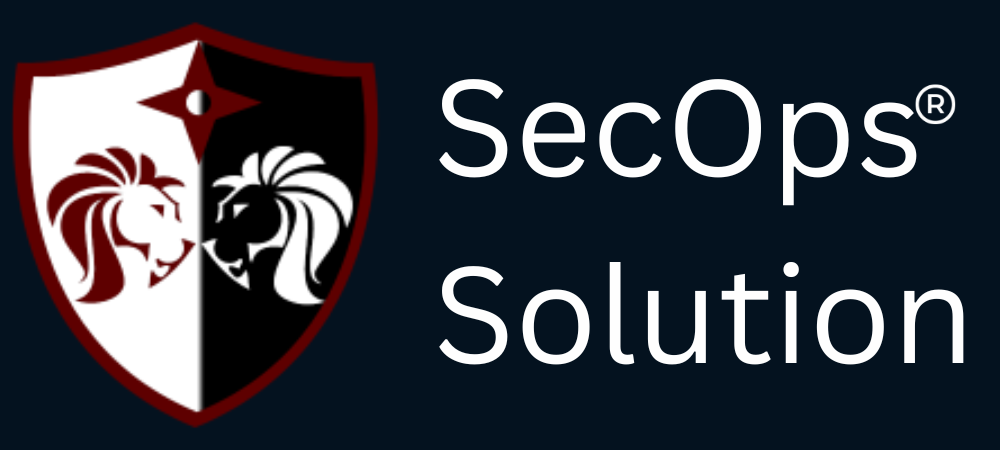In the realm of secure system administration, securing SSH (Secure Shell) connections on Linux systems is paramount. SSH is a widely used protocol for accessing remote systems securely, but it also presents potential vulnerabilities if not properly configured. In this blog, we'll delve into best practices and tips for ensuring the security of your Linux SSH connections.
What is SSH and Why is it Important?
SSH is a cryptographic network protocol that allows secure communication between two devices over an unsecured network. It provides strong authentication and encryption, making it essential for remote administration, file transfer, and tunneling. Securing SSH connections is crucial to prevent unauthorized access and protect sensitive data.
Best Practices for Securing SSH Connections
1. Use Strong Authentication
- Utilize SSH keys for authentication instead of passwords. SSH keys provide stronger security and are less susceptible to brute-force attacks.
- Disable password-based authentication if possible. This can be done by setting PasswordAuthentication no in the SSH configuration file (/etc/ssh/sshd_config).
Example:
Use SSH Keys for Authentication
- Generate SSH key pair on your local machine:
ssh-keygen -t rsa -b 2048
- Copy the public key to the remote server:
ssh-copy-id user@remote_server
- Disable password authentication in SSH configuration (/etc/ssh/sshd_config):
PasswordAuthentication no
2. Update SSH Regularly
- Keep your SSH software up to date to patch known vulnerabilities and ensure the latest security features are implemented.
- Configure your system to automatically update SSH packages to stay protected against emerging threats.
Example:
Update SSH packages using package manager (e.g., apt, yum):
sudo apt update && sudo apt upgrade -y
3. Limit SSH Access
- Restrict SSH access to specific users and IP addresses using firewall rules or the SSH configuration file.
- Use tools like fail2ban to automatically block IP addresses after multiple failed login attempts, mitigating brute-force attacks.
Example:
Limit SSH Access by IP Address
- Edit SSH configuration to allow access from specific IP addresses:
sudo nano /etc/ssh/sshd_config
- Add the following line to allow only certain IPs:
AllowUsers user@IP1 user@IP2
Use Fail2ban for Brute-Force Protection
- Install Fail2ban using package manager:
sudo apt install fail2ban
- Configure Fail2ban for SSH protection:
sudo nano /etc/fail2ban/jail.local
- Add SSH jail configuration:
[ssh]
enabled = true
port = ssh
filter = sshd
logpath = /var/log/auth.log
maxretry = 3
bantime = 3600
4. Monitor SSH Logs
- Regularly monitor SSH logs for suspicious activities such as failed login attempts, unusual login times, or unauthorized access attempts.
- Set up alerts or notifications for anomalous SSH login patterns to detect and respond to potential security breaches.
Example:
Monitor SSH logs for suspicious activities:
sudo tail -f /var/log/auth.log
5. Implement Two-Factor Authentication (2FA)
- Enhance SSH security by enabling two-factor authentication for SSH logins. This adds an extra layer of security beyond passwords or SSH keys.
- Use tools like Google Authenticator or Duo Security for 2FA integration with SSH.
Example:
Enable Two-Factor Authentication (2FA)
- Install Google Authenticator for 2FA:
sudo apt install libpam-google-authenticator
- Enable 2FA in SSH configuration (/etc/pam.d/sshd):
auth required pam_google_authenticator.so
6. Secure SSH Configuration
- Configure SSH to use strong cryptographic algorithms and key exchange protocols (e.g., use SSH protocol version 2 and strong ciphers like AES).
- Disable SSH protocol version 1 (Protocol 2 in sshd_config) and outdated cryptographic algorithms to mitigate security risks.
Example:
Edit SSH configuration to use strong encryption algorithms (/etc/ssh/sshd_config):
Ciphers aes256-ctr,aes192-ctr,aes128-ctr
MACs hmac-sha2-256,hmac-sha2-512
7. Regularly Audit SSH Permissions
- Conduct periodic audits of SSH permissions and access controls to ensure only authorized users have SSH access.
- Remove unused SSH keys and accounts to reduce the attack surface and minimize security risks.
Example:
- Review and update SSH permissions regularly:
sudo nano /etc/ssh/sshd_config
- Remove unused SSH keys and users from the authorized_keys file.
Additional Tips for SSH Security
- Use a Bastion Host: Employ a bastion host or jump server as an intermediary for SSH access to internal systems, adding an extra layer of security.
- Enable Connection Timeouts: Configure SSH to automatically terminate idle connections after a specified period to prevent unauthorized access.
- Encrypt SSH Traffic: Use SSH tunneling (port forwarding) for encrypting other network services (e.g., HTTP, database connections) over SSH.
- Regular Security Training: Educate users and administrators about SSH best practices, security protocols, and potential threats to promote a security-conscious environment.
By implementing these best practices and tips, you can significantly enhance the security of your Linux SSH connections and safeguard your systems against unauthorized access and cyber threats. Remember that security is an ongoing process, and staying vigilant and proactive is key to maintaining a secure SSH environment.
SecOps Solution is an award-winning agent-less Full-stack Vulnerability and Patch Management Platform that helps organizations identify, prioritize and remediate security vulnerabilities and misconfigurations in seconds.
To schedule a demo, just pick a slot that is most convenient for you.