Quick Navigation
- What is WUSA?
- Key Features
- How WUSA Works
- Command Reference
- Best Practices
- Troubleshooting Guide
What is WUSA? [Windows Update Standalone Installer Explained]
The Windows Update Standalone Installer (WUSA) is Microsoft's powerful command-line tool for managing Windows updates. Whether you're an IT administrator or power user, WUSA provides essential capabilities for installing, uninstalling, and managing Windows updates manually.
Key Benefits:
- Automate patch deployment
- Control update installations
- Manage multiple systems efficiently
- Reduce security vulnerabilities
Essential WUSA Features for System Administrators
1. Centralized Patch Management
- Single-point control for multiple systems
- Streamlined deployment process
- Reduced administrative overhead
- Enhanced security compliance
2. Advanced Installation Options
- Silent installation capabilities
- Custom installation parameters
- Background execution support
- Enterprise-ready deployment options
3. Precise Update Control
- Selective update installation
- Granular deployment options
- Version control management
- Compatibility verification
4. Third-Party Application Support
- MSI package management
- Windows Installer Patch (.msp) handling
- Integrated software updates
- Unified patch deployment
How WUSA Works: Step-by-Step Guide
1. Update Acquisition Process
# Example WUSA command for installing updates
wusa Windows8.1-KB123456-x64.msu /quiet /norestart
2. Pre-Installation Checks
- System compatibility verification
- Dependency validation
- Resource requirement checks
- Update package integrity validation
3. Installation Execution
- Automated deployment options
- Progress monitoring
- Error handling
- Logging capabilities
4. Post-Installation Tasks
- System restart management
- Update verification
- Rollback capabilities
- Status reporting
WUSA Command Reference Guide
Essential Commands
# Silent installation
wusa [update.msu] /quiet
# Uninstall update
wusa /uninstall [KB number] /kb:[number]
# Prevent automatic restart
wusa [update.msu] /norestart
# Show detailed progress
wusa [update.msu] /verbose
Best Practices for WUSA Implementation
1. Testing Protocol
- Create test environment
- Verify update compatibility
- Document test results
- Plan rollback procedures
2. Inventory Management
- Maintain system documentation
- Track installed updates
- Monitor patch levels
- Document configurations
3. Security Considerations
Troubleshooting Common WUSA Issues
1. Installation Failures
Problem: Update installation errors
Solution:
- Check system requirements
- Verify package integrity
- Review error logs
- Clear update cache
2. Compatibility Issues
Problem: Update conflicts
Solution:
- Review system compatibility
- Check dependent updates
- Verify hardware requirements
- Test in isolated environment
Advanced WUSA Tips and Tricks
1. Automation Scripts
# Sample automation script
$updates = Get-Content updates.txt
foreach ($update in $updates) {
wusa $update /quiet /norestart
}
2. Logging and Monitoring
- Enable detailed logging
- Monitor installation progress
- Track deployment status
- Maintain audit trails
FAQ Section
Can WUSA install multiple updates simultaneously?
Yes, WUSA can handle multiple updates through scripting and automation, though updates are processed sequentially.
Does WUSA work with Windows 11?
Yes, WUSA is fully compatible with Windows 11 and continues to be supported by Microsoft for patch management.
Can WUSA be used in enterprise environments?
Absolutely! WUSA is designed for enterprise-scale deployment and management of Windows updates.
Conclusion
WUSA remains a crucial tool for Windows patch management in 2025. By following this comprehensive guide, you can implement efficient patch management strategies, enhance security, and maintain system stability across your organization.
SecOps Solution is a Full-stack Patch and Vulnerability Management Platform that helps organizations identify, prioritize, and remediate security vulnerabilities and misconfigurations in seconds.
To learn more, get in touch.
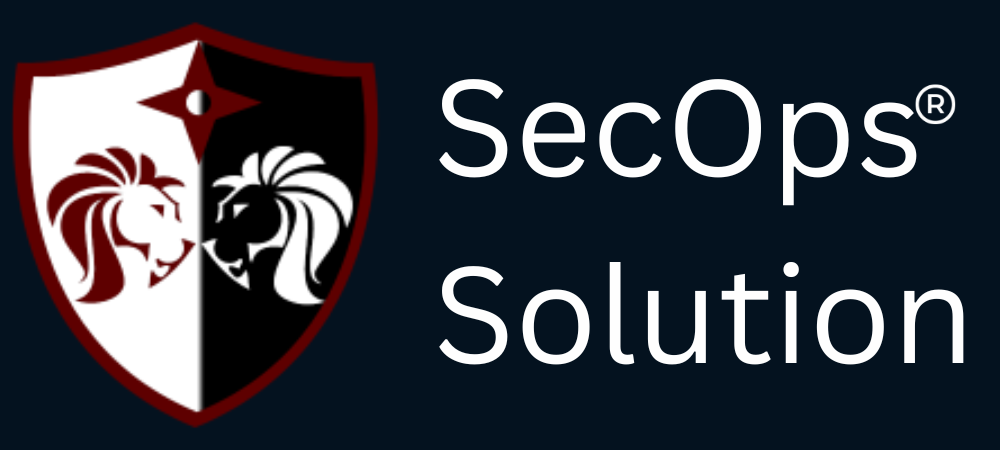

.png)