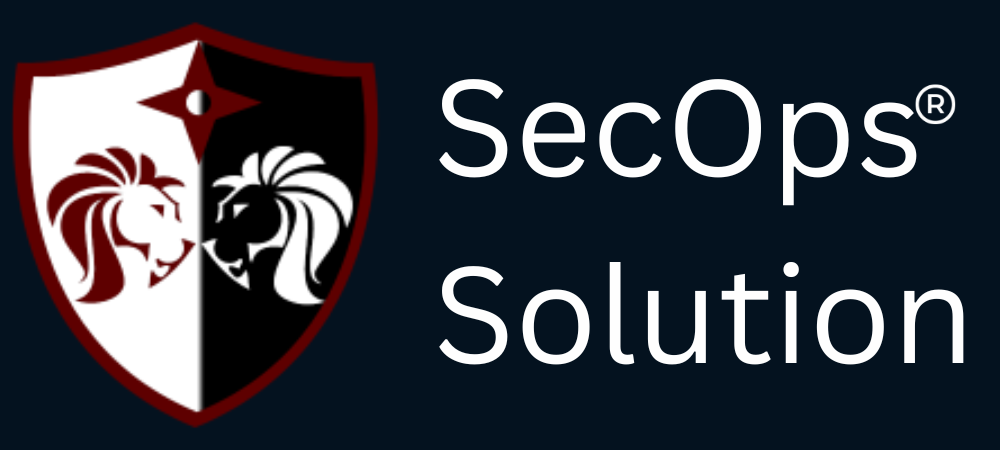In today’s digital-first world, securing your organization's internal communication and remote access has become critical. A Virtual Private Network (VPN) is one of the most effective tools to ensure data privacy, secure remote access, and protect your IT infrastructure from cyber threats. This blog will walk you through the step-by-step process of setting up a VPN tailored for organizational use.
Why Your Organization Needs a VPN
Before we dive into the setup process, it's important to understand the benefits of deploying a VPN in a business environment:
- Secure remote access: Employees can access internal systems securely from anywhere.
- Data encryption: Protects sensitive business data from being intercepted.
- Network segmentation: Isolates access to critical resources.
- Compliance: Helps meet security regulations like GDPR, HIPAA, and PCI-DSS.
- Reduced attack surface: Minimizes exposure to threats by hiding internal resources from the internet.
Step 1: Define Your VPN Requirements
Every organization has unique needs. Start by identifying the following:
- Number of users and locations
- Devices and platforms (Windows, macOS, Linux, mobile)
- Use cases (remote access, site-to-site connection, secure browsing)
- Budget and compliance needs
- Integration with existing directory services (Active Directory, LDAP)
Step 2: Choose the Right Type of VPN
There are several types of VPNs. Choose based on your use case:
- Remote Access VPN: For individual employees to connect securely to the corporate network.
- Site-to-Site VPN: To connect multiple office locations securely over the internet.
- Cloud VPN: Hosted by third-party providers, scalable and easy to manage.
- Self-hosted VPN: Gives full control over security and infrastructure.
Popular VPN Protocols:
- OpenVPN – Highly secure and flexible
- IPSec – Common in enterprise environments
- WireGuard – Lightweight and fast, gaining popularity
- L2TP/IPSec and PPTP – Older, less secure options
Step 3: Select the VPN Server Software or Service
Here are a few trusted options:
Self-Hosted:
- OpenVPN Access Server
- WireGuard
- StrongSwan (IPSec)
- SoftEther VPN
Commercial Solutions:
- NordLayer
- Perimeter 81
- Cisco AnyConnect
- Palo Alto GlobalProtect
Choose one based on scalability, ease of management, logging, and compliance support.
Step 4: Set Up the VPN Server
If you're self-hosting, follow these general steps:
1. Choose a Server Location
Use an on-premises server or a cloud-based instance (AWS, Azure, DigitalOcean, etc.).
2. Install VPN Software
Install your chosen VPN package. For example, to install OpenVPN:
sudo apt update
sudo apt install openvpn easy-rsa
3. Configure Server Settings
Set port, encryption protocol, authentication method, and DNS settings. With OpenVPN, you’ll configure the server.conf file.
4. Generate Keys and Certificates
Use Easy-RSA or another certificate manager to generate a CA, server certificate, and client certificates.
5. Firewall and Routing
Allow VPN traffic through firewalls. Enable IP forwarding and set up NAT for routing internet traffic through the VPN.
echo 1 > /proc/sys/net/ipv4/ip_forward
Step 5: Set Up the VPN Clients
Distribute configuration files and VPN software to your employees.
- Use .ovpn files for OpenVPN
- Provide GUI-based VPN apps for non-technical users.
- Use mobile VPN apps for Android/iOS.
Make sure client certificates, credentials, and instructions are clear and secure.
Step 6: Implement User Authentication and Access Controls
- Integrate with LDAP/Active Directory to manage user access.
- Use multi-factor authentication (MFA) for added security.
- Define access policies (e.g., only HR can access HR systems).
- Enable logging and alerts for suspicious activities.
Step 7: Test the VPN Setup
Before rolling out organization-wide:
- Test connection stability and speed.
- Verify access to internal resources.
- Test different platforms (Windows, macOS, Linux, mobile).
- Simulate a few failure scenarios (e.g., DNS issues, expired certs).
Step 8: Roll Out and Train Employees
- Send clear onboarding documentation.
- Provide training for VPN usage and security hygiene.
- Set up a helpdesk or support channel for VPN-related issues.
Step 9: Monitor, Maintain, and Update
- Monitor VPN logs and usage metrics.
- Regularly update VPN software and revoke inactive user credentials.
- Rotate certificates and passwords periodically.
- Perform security audits and penetration tests.
Best Practices for VPN Security
- Avoid outdated protocols like PPTP.
- Always use strong encryption (AES-256 or better).
- Enforce strong password policies and MFA.
- Segment access based on roles and responsibilities.
- Monitor for abnormal login patterns (e.g., multiple countries, odd hours).
- Use a kill-switch feature to cut internet access if the VPN disconnects.
Final Thoughts
Setting up a VPN is one of the most valuable steps you can take to secure your organization's digital environment. Whether you're a small startup or a large enterprise, a well-planned VPN deployment ensures secure communication, data privacy, and a strong foundation for remote work.
A VPN is not a one-time setup—it requires continuous monitoring and updates. Combine it with endpoint protection, security awareness training, and regular audits to build a resilient cybersecurity posture.
SecOps Solution is a Full-stack Patch and Vulnerability Management Platform that helps organizations identify, prioritize, and remediate security vulnerabilities and misconfigurations in seconds.
To learn more, get in touch.